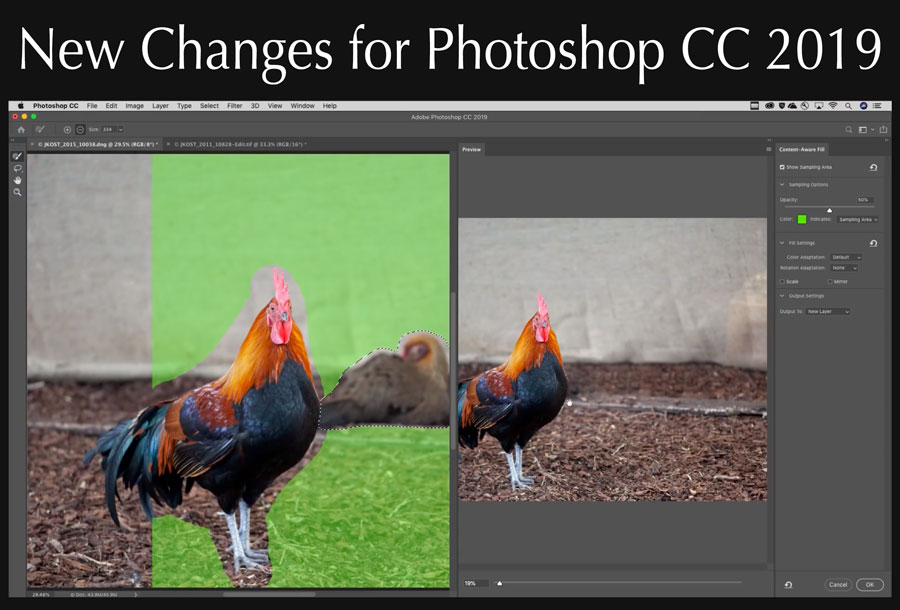
Today some big changes and updates to Photoshop were rolled out. When you update, you’ll notice some changes to how it looks, and how some of your shortcuts function.
You can see full a list of changes and videos here on Julieanne’s blog.
Here are a few changes you should know about.
- Photoshop CC’s Content-Aware Fill feature has been updated giving you more control over your “source information.”
- New Paint symmetry options for painting in Photoshop CC.
- New Frame tool for quick clipping of content to a shape.
- Some shortcuts have changed for more consistency between other Adobe applications like Illustrator and InDesign.
- Undo: Command + Z now continues to step back in time
- Command + Shift + Z move forward in time
- Command + Option + Z toggles the last state off/on (after the most recent command)
- You no longer need to hold SHIFT when dragging an anchor point in Transform in order to keep an image proportional. Shift now breaks proportional transform.
- When in Transform, the middle reference point is hidden by default, but you can show it using Edit > Preferences > Tools > Show reference point when using Transform.
- It’s easier than ever to commit to (apply changes) made by Tools that have modal states (including Type, Crop, Transform, and Content-Aware Scale). Simply select another tool or layer, click outside the canvas or click inside the canvas, but away from the bounding box. Note: when using tools such as Puppet Warp, the team didn’t want to make to too easy to “accidentally” apply a warp so some of these “commit” shortcuts may not apply).
- You can now edit type by double-clicking text with the Move tool.
- Starting a new text layer starts with placeholder text to preview font, size, color etc. The placeholder text is replaced as soon as you start to type. To disable, choose Preferences > Type > Fill New Type Layers With Placeholder Text.
- To help make on-canvas controls easier to see, select Preference > Guides Grid & Slices. Use the Path options to change color and width of paths and shapes and the Control option to change the color of on-canvas controls such as Transform and Warp commands, Blur Gallery and Liquify filters and Gradient and Eyedropper tools.
Run your program updates to get the new features, and check out all the videos on Julieanne’s page to see how to use the new changes.